I have been built this blog for several days, however, i will receive many new user registration email notification every day,image below is my email list.
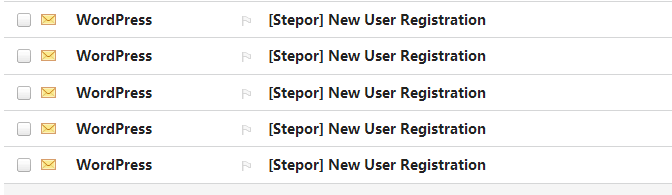
Is there any way to disable this kind of email notification for me? yes, you can do it like this.
Step 1: Download a disable new user registration notification plugin in wordpress
In wordpress system, there is a plugin called “Disable New User Notification Emails” that can disable new user registration notification,which means wordpress will never email to you when someone have registered.
You can download this wordpress plugin at here.
Step 2: Install Disable New User Notification Emails
To install this plugin is very simple, if you do not know how to install, you can view this article “2 Steps to install wordpress plugin“


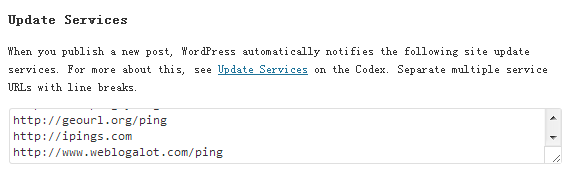
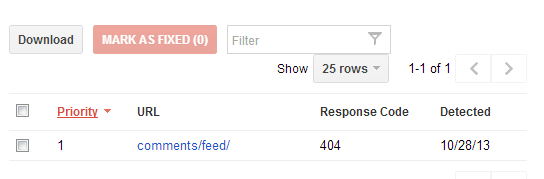
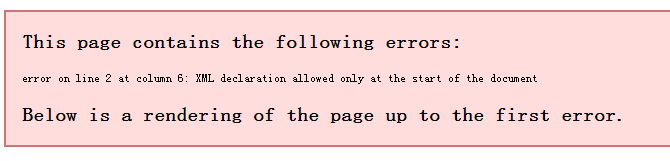
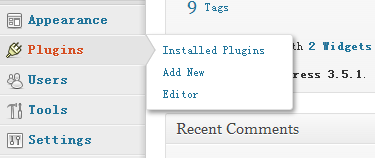
3 Steps to delete all comments in wordpress
Recent days, my wordpress blog have received many spam comments, i think most of them are sent by some softwares automatically, which brings me a lot of inconvenience, so i plan to delete all comments in my wordpress blog, how to do it ? We can do like this:
Step 1: Use Plugin Delete All Comments
We can use plugin Delete All Comments to help us to delete all comments in wordpress, this plugin is very small and easy to use. you can down it at Delete All Comments In WordPress.
Step 2: Install Delete All Comments plugin and active it
After you have downloaded this plugin, you can install it, to question:How to install it, you can read article: 2 Steps to install wordpress plugin.
After you have installed, you should activate it to make it work.
Step 3: Delete All Comments
After you have activated it you may find it on your Tools:
Then click Delete All Comments item, you will see a page like this:
Then click Delete All, all comments in your wordpress will be deleted.
Category: WordPress
TAGdelete all comments in wordpress