Sometimes, we need read an image in assets directory to display in android, at this situation, we may need read data of image into a byte array so that we can use it in other place of our program. To read data of an image into a byte data is very simple, we can do like this:
Step 1: Put an image into assets directory in Android project
Before we start to coding, we should place an image into assets directory in android project, it may like this:
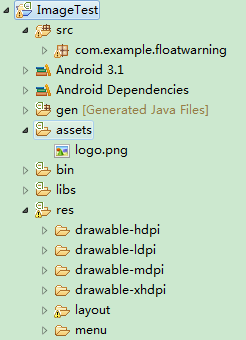
Step 2: Read data of image into a byte array
After we have place an image into assets directory, we can read its data into a byte array, this sample code realize read data of an image in assets directory into a byte array, then display it on imageview.
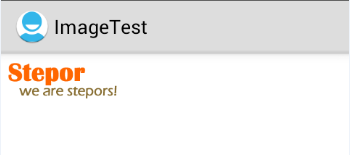
Smaple code like this:
public void onCreate(Bundle savedInstanceState) {
super.onCreate(savedInstanceState);
setContentView(R.layout.activity_main);
ImageView imageView = (ImageView) this.findViewById(R.id.image_id);
//read an image in assets
byte[] data = readImageFromAssets("logo.png");
Bitmap bitmap = null;
try {
bitmap = BitmapFactory.decodeByteArray(data, 0, data.length);
} catch(Exception e) {
if(null != bitmap) {
bitmap.recycle();
bitmap = null;
}
}
if(bitmap != null) {
Drawable drawable =new BitmapDrawable(bitmap);
imageView.setBackgroundDrawable(drawable);
}
}
/** read a image into byte array from assets */
private byte[] readImageFromAssets(String imageName) {
InputStream is = null;
ByteArrayOutputStream out = null;
try {
is = getBaseContext().getAssets().open(imageName);
out = new ByteArrayOutputStream(1024);
byte[] temp = new byte[1024];
int size = 0;
while ((size = is.read(temp)) != -1) {
out.write(temp, 0, size);
}
byte[] content = out.toByteArray();
if(is != null) {
is.close();
}
if(out != null) {
out.close();
}
return content;
} catch (IOException e) {
// TODO Auto-generated catch block
e.printStackTrace();
} finally {
}
return null;
}

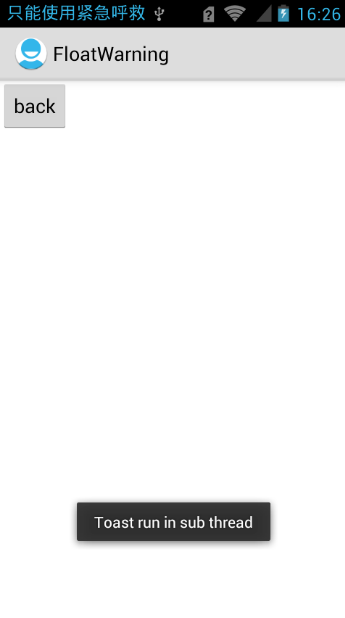
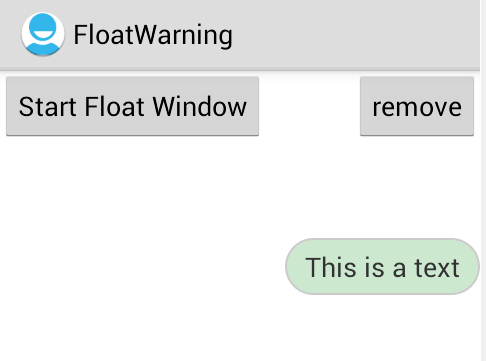
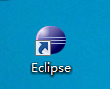 you can click Eclipse ico like this to open eclipse.
you can click Eclipse ico like this to open eclipse.